
The Galaxy S2 Plus is the newer avatar of Samsung’s old bestseller Galaxy S2. The device was released back in February, 2013 with Android 4.1.2
(Jelly Bean) firmware out of the box. If you have recently bought this
device and now planning to root it, there could be no better time this
as we have finally come with an easy, reliable and working rooting
tutorial for the Galaxy S2 Plus GT-I9105P.
If you are new to the Android scene, please be informed that rooting an Android
device is an advanced activity that can significantly boost the
performance of your device with the aid of apps and mods that require
root privilege. The Google Play Store
is stuffed with thousands of such apps that can enhance the usability
and functionality of your device. Besides, by rooting your Galaxy S2 Plus GT-I9105P you will also be able to install a custom ROM or Kernel. To find the answer to the question whether or not to root your device, click here.
Disclaimer:
It is a customary practice with us to
put a disclaimer before every tutorial like this, warning you that
willing to root your device is the same like willing to void its
warranty. Further, it is not good for anybody to proceed with the method
described below unless he/she understands what it is all about. Making
any mistake while following the steps given below might turn your Galaxy S2
Plus into a shiny paperweight. And above all, we’ll shall not be
responsible for any mishap or damage done to your device. It’s your
phone, it’s your call!
Requirements and Preparations:
Here are a few preparatory steps and required resources that you must make and gather before attempting to root your Galaxy S2 Plus GT-I9105P.
- Download Odin3 tool and unzip it on your desktop: Odin3_v1.85.zip
- Download CWM for Galaxy S2 Plus GT-I9105P-
- ClockworkMod Recovery for GT-I9105P on Android 4.1.2: CWMtouch-S2-Plus-i9105.tar
- ClockworkMod Recovery for GT-I9105P on Android 4.2.2: Jerry_recovery.tar
- Download CWM flashable SuperSU zip package and copy it to the external SD card of your phone: UPDATE-SuperSU-v1.51.zip – Mirror
- Make sure you have Samsung USB Drivers or Kies installed on your PC, if you do not have any of them, download and install it now: Click to Download
- If you have installed Kies on your computer, make sure it is closed while you use Odin.
- Rooting does not delete any files or apps on your phone but we still recommend that you backup your contacts, call-log, messages, apps, etc. before proceeding. Here are a few good backup apps for the purpose.
- Charge your phone to at least 60% battery level.
- Turn on USB Debugging on your device from Settings> Developer Options.
- ClockworkMod Recovery for GT-I9105P on Android 4.1.2:
- ClockworkMod Recovery for GT-I9105P on Android 4.2.2:
Installing CWM Recovery on Galaxy S2 Plus GT-I9105P:
Having taken care of the things instructed just above, you can now move on to the real action. Do the following steps to install ClockworkMod Recovery on your Galaxy S2 Plus.
- Turn off the phone and restart it into Download mode. To do this, press and hold Volume Down + Home + Power buttons together for 2-3 seconds. When you see the warning screen with yellow triangle, press Volume Up key to enter the Download Mode.
- Now launch Odin by double clicking the “Odin3-v1.85.exe” file and then connect your phone to PC using USB cable.
- Wait till Odin detects the device and you see ID:COM port turning to Yellow and “Added!!” at the message box below.
- Uncheck the “Auto Reboot” option on Odin and make sure that only “F Reset Time” is selected.
- Now click on PDA button and select CWM recovery file corresponding to your phone’s Android version.
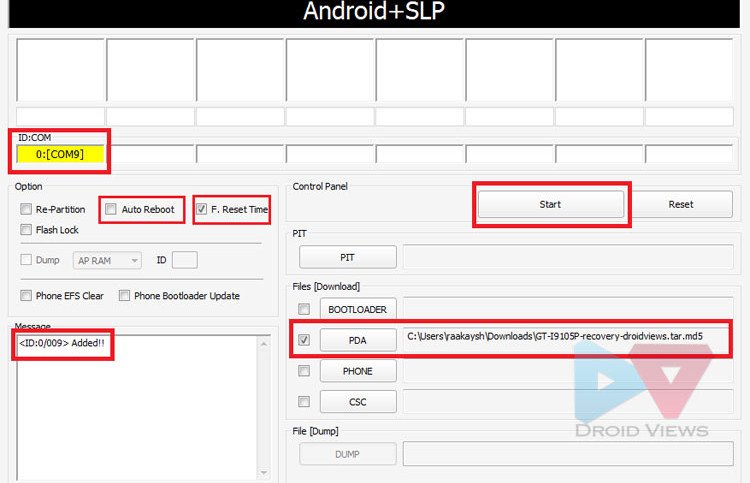
- Finally, click the Start button and wait till installation finishes and you see PASS! message.
- Now close Odin, disconnect the cable and pull out the back cover and battery of your phone.
- Wait for about 30 seconds and reinsert the battery to its place.
Rooting Galaxy S2 Plus GT-I9105P:
CWM recovery is now installed on you device and our next move will be to install the Supe SU on it. To do that, follow these steps:
- Boot your Galaxy S2 Plus GT-I9105P in recovery mode: press and hold the Volume Up + Home + Power keys simultaneously till the Samsung logo with device name blinks fo 2 times. Then release the Power button and keep other 2 keys pressed till you see a blue menu on a a black screen with “ClockworkMod Recovery” written on the top of the screen.
- In recovery mode, use the Volume keys to scroll up or down and the Power button to select an option.
- Go to “install zip from sdcard> choose zip from sdcard” option and select “UPDATE-SuperSU-v1.30.zip”.
- When it is installed, go back and select “reboot system now” option.
Your Galaxy S2 Plus will reboot now.
Wait till it boots up normally it should be rooted and have CWM
recovery, making you eligible to explore the whole of Android. Open the app drawer to check if a new app called “SuperSU” is present there. To further verify the root, download and install Root Checker app from the market and run it.
So, here ends our tutorial and we hope that it’ll work for you. Do not forget to share your thoughts with us. Cheers to all!
Fonte: http://www.droidviews.com/how-to-root-and-install-cwm-recovery-on-samsung-galaxy-s2-plus-gt-i9105p/

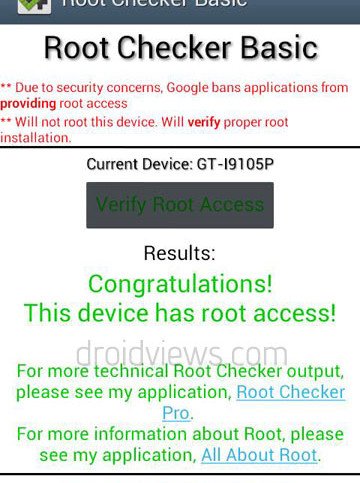
Nessun commento:
Posta un commento